- Home
- Interview Question
- _C# Interview Q
- _Python Interview Q
- _PHP Interview Q
- _ASP .Net Interview Q
- _Core Java Interview Q
- Services
- _Software Download
- __Windows Download
- __Visual Basic Download
- __SQL Server Download
- __MySQL Download
- __Postman Download
- _ShortCodes
- Latest Post
- Jobs
- Documentation
- _Final Year Project
- __Banking System in C++
- __Student Module in C#
- __Online Exam in PHP
- _API Documentation
Post Top Ad
Random Posts
3/random/post-list
Tags
- .Net Programs
- BackgrpundWorker
- C-Sharp
- C#
- C# DateTimePicker Control
- ColorDialog in C#
- ComboBox in C#
- Cookies in ASP.NET - C# Tutorials
- Csharp
- Cursors in C#
- Data Type in C#
- DataAdapter in C#
- DataGridView Control in C#
- DataReader in C#
- DataSet in C#
- DataTable in C#
- DataView in C#
- DomainUpDown in C#
- Error Provider in C#
- First Program in C#
- FolderBrowserDialogSampleInCSharp
- FontDialog in C#
- Free Activation MS Office and Windows Activation KMSpico Download Link
- GroupBox in C#
- HelpProvider in C#
- Horizontal ScrollBar in C#
- How do you round a number to two decimal places in C#?
- How to convert a DateTime object to a string in C#
- How to make an HTTP POST web request using C# - RestSharp (Airpay Payment Gateway)
- How to show a progress bar while uploading file with file
- How to show progress bar with file size status while uploading file in C# Asp.net and Ajax
- If c#.net application contains main method now we can generate DLL file or not
- impinj rfid API in MVC C#
- Insert
- Label in C#
- Learn Online
- mageList in C#
- MaskedTextBox in C#
- MenuStrip in C#
- Merge Sort Algorithm In C#
- Message Box in Windows Forms using C#
- Notify Icon in C#
- NumericUpDown in C#
- operators in c language
- operators in c#
- operators in csharp
- Programs for printing pyramid patterns in C++
- Quick Sort Algorithm In C#
- Show Progress Bar While Uploading Files Using AJAX
- Software
- Sonu Yadav
- Update and Delete Records in a C# DataGridView
- Upload file to ftp server using c# asp.net with API
- Visual Studio
- What are the operators that are executed from right to left in c#.net?
- Working with Windows Forms FlowLayoutPanel
Sponsor
Understanding Message Box in Windows Forms using C#
Sonu Yadav
October 20, 2017
MessageBox control displays a message with specified text. A message box may have some additional options including a caption, icon, and help buttons. In this article, I will discuss how to use the MessageBox class to display messages in Windows Forms and C#.
MessageBox class has an overloaded static Show method that is used to display a message. Here are most of the forms of MessageBox.
Simple MessageBox
The simplest form of a MessageBox is a dialog with a text and OK button. The following code snippet creates a simple MessageBox.
string message = "Simple MessageBox";
MessageBox.Show(message);
MessageBox with Title
The following code snippet creates a simple MessageBox with a title.
string message = "Simple MessageBox";
string title = "Title";
MessageBox.Show(message, title);
MessageBox with Buttons
A MessageBox can have different kinds of button combination such as YesNo or OKCancel. The MessageBoxButtons enumeration represents the buttons to be displayed on a MessageBox and has following values.
- OK
- OKCancel
- AbortRetryIgnore
- YesNoCancel
- YesNo
- RetryCancel
The following code snippet creates a MessageBox with a title and Yes and No buttons. This is a typical MessageBox you may call when you want to close an application. If Yes button is clicked, the application will be closed. The Show method returns a DialogResult enumeration.
string message = "Do you want to close this window?";
string title = "Close Window";
MessageBoxButtons buttons = MessageBoxButtons.YesNo;
DialogResult result = MessageBox.Show(message, title, buttons);
if (result == DialogResult.Yes)
{
this.Close();
}
else
{
// Do something
}
MessageBox with Icon
A MessageBox can display an icon on the dialog. A MessageBoxIcons enumeration represents an icon to be displayed on a MessageBox and has following values.
- None
- Hand
- Question
- Exclamation
- Asterisk
- Stop
- Error
- Warning
- Information
The following code snippet creates a MessageBox with a title, buttons, and an icon.
string message = "Do you want to abort this operation?";
string title = "Close Window";
MessageBoxButtons buttons = MessageBoxButtons.AbortRetryIgnore;
DialogResult result = MessageBox.Show(message, title, buttons, MessageBoxIcon.Warning);
if (result == DialogResult.Abort)
{
this.Close();
}
else if (result == DialogResult.Retry)
{
// Do nothing
}
else
{
// Do something
}
MessageBox with Default Button
We can also set the default button on a MessageBox. By default, the first button is the default button. The MessageBoxDefaultButton enumeration is used for this purpose and it has following three values.
- Button1
- Button2
- Button3
The following code snippet creates a MessageBox with a title, buttons, and an icon and sets second button as a default button.
string message = "Do you want to abort this operation?";
string title = "Close Window";
MessageBoxButtons buttons = MessageBoxButtons.AbortRetryIgnore;
DialogResult result = MessageBox.Show(message, title, buttons,
MessageBoxIcon.Warning, MessageBoxDefaultButton.Button2);
if (result == DialogResult.Abort)
{
this.Close();
}
else if (result == DialogResult.Retry)
{
// Do nothing
}
else
{
// Do something
}
MessageBox with Message Options
MessageBoxOptions enumeration represents various options and has following values.
- ServiceNotification
- DefaultDesktopOnly
- RightAlign
- RtlReading
The following code snippet creates a MessageBox with various options.
DialogResult result = MessageBox.Show(message, title, buttons,
MessageBoxIcon.Warning, MessageBoxDefaultButton.Button2,
MessageBoxOptions.RightAlign|MessageBoxOptions.RtlReading);
MessageBox with Help Button
A MessageBox can have an extra button called Help button. This is useful when we need to display a help file. The following code snippet creates a MessageBox with a Help button.
DialogResult result = MessageBox.Show(message, title, buttons,
MessageBoxIcon.Warning, MessageBoxDefaultButton.Button2,
MessageBoxOptions.RightAlign, true );
We can also specify a help file when the Help button is clicked. The following code snippet references a help file.
DialogResult result = MessageBox.Show(message, title,
buttons, MessageBoxIcon.Question,
MessageBoxDefaultButton.Button1, 0, "helpfile.chm");
Summary
In this blog, we discussed discuss how to create and use a MessageBox in a Windows Forms application.
Ratings:
Platform:
WindowsTranslate
Interior Design Blogs
Follow Us
Post Top Ad
Popular Posts
Search This Blog
Post Bottom Ad
Contact Form
Pages
- Home
- Core Java: Interview Questions and Answers
- Student Management System Project in C# .Net
- Banking System Project in C++
- PHP Online Examination System
- ASP.Net Interview Questions & Answers
- PHP Interview Questions
- Python interview questions
- C# Interview Questions and Answers
- Jobs
- Software Download
Comments
Total Pageviews
Random Posts
3/random/post-list
Categories
Tags
Popular Posts
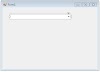
ComboBox in C#
September 21, 2017
GroupBox in C#
October 20, 2017
Merge Sort Algorithm In C#
September 20, 2017
Footer Menu Widget
Created By Sonu Yadav | Distributed By India

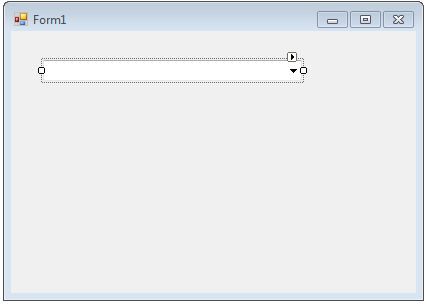

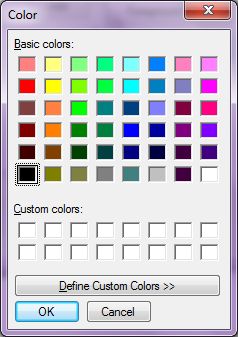

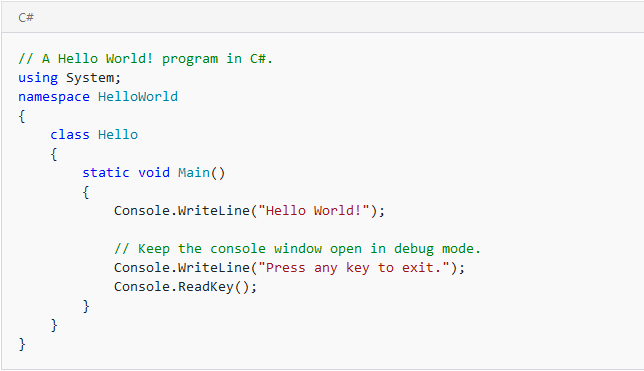
0 Comments
Thanks for Commenting on our blogs, we will revert back with answer of your query.
EmojiThanks & Regards
Sonu Yadav