- Home
- Interview Question
- _C# Interview Q
- _Python Interview Q
- _PHP Interview Q
- _ASP .Net Interview Q
- _Core Java Interview Q
- Services
- _Software Download
- __Windows Download
- __Visual Basic Download
- __SQL Server Download
- __MySQL Download
- __Postman Download
- _ShortCodes
- Latest Post
- Jobs
- Documentation
- _Final Year Project
- __Banking System in C++
- __Student Module in C#
- __Online Exam in PHP
- _API Documentation
Post Top Ad
Random Posts
Popular Posts
Tags
- .Net Programs
- BackgrpundWorker
- C-Sharp
- C#
- C# DateTimePicker Control
- ColorDialog in C#
- ComboBox in C#
- Cookies in ASP.NET - C# Tutorials
- Csharp
- Cursors in C#
- Data Type in C#
- DataAdapter in C#
- DataGridView Control in C#
- DataReader in C#
- DataSet in C#
- DataTable in C#
- DataView in C#
- DomainUpDown in C#
- Error Provider in C#
- First Program in C#
- FolderBrowserDialogSampleInCSharp
- FontDialog in C#
- Free Activation MS Office and Windows Activation KMSpico Download Link
- GroupBox in C#
- HelpProvider in C#
- Horizontal ScrollBar in C#
- How do you round a number to two decimal places in C#?
- How to convert a DateTime object to a string in C#
- How to make an HTTP POST web request using C# - RestSharp (Airpay Payment Gateway)
- How to show a progress bar while uploading file with file
- How to show progress bar with file size status while uploading file in C# Asp.net and Ajax
- If c#.net application contains main method now we can generate DLL file or not
- impinj rfid API in MVC C#
- Insert
- Label in C#
- Learn Online
- mageList in C#
- MaskedTextBox in C#
- MenuStrip in C#
- Merge Sort Algorithm In C#
- Message Box in Windows Forms using C#
- Notify Icon in C#
- NumericUpDown in C#
- operators in c language
- operators in c#
- operators in csharp
- Programs for printing pyramid patterns in C++
- Quick Sort Algorithm In C#
- Show Progress Bar While Uploading Files Using AJAX
- Software
- Sonu Yadav
- Update and Delete Records in a C# DataGridView
- Upload file to ftp server using c# asp.net with API
- Visual Studio
- What are the operators that are executed from right to left in c#.net?
- Working with Windows Forms FlowLayoutPanel
Sponsor
How to Hash a File in One Minute
How to Hash a File in One Minute
The resulting command for hashing a file using SHA-256 will look something like this:
certutil -hashfile App_Web_stdfeeonlinev3.aspx.f0db4b1d.dll SHA256
A screenshot of how to enter the certutil command in Windows Command Line with the resulting SHA-256 hash value.That’s it! You’ve hashed your file quickly and easily. In this case, the resulting SHA-256 hash value (i.e., digest) for the file in this example is the following:
Why Hashing Matters to File and Software Security
Hashing is an essential tool when it comes to ensuring the integrity of your software and protecting your organization’s brand and reputation. Why? Because, basically, hashing serves as a form of checksum.
When people download your software, for example, you can provide the file’s or executable’s hash value for them to use to check themselves. This helps to establish trust and provides your users with a way to verify that your software hasn’t been altered. If the hash values don’t match, then users will know that the file or software in question may have been modified and, therefore, it can’t be trusted.
But, sometimes, hashing isn’t enough. Remember the issue we mentioned earlier? Imagine that someone hacks your website and uploads their own malicious version of your software. They replace the hash values on your site with the ones for their dangerous files. If your users use those hash digests to confirm the files are authentic, they’ll just confirm that the hash values on the site match the ones for the file.
However, there’s no digital identity for them to verify. This is where digital signatures and digital certificates come into play.
You may like these posts
Translate
Interior Design Blogs
Follow Us
Post Top Ad
Popular Posts
Search This Blog
Post Bottom Ad
Contact Form
Pages
- Home
- Core Java: Interview Questions and Answers
- Student Management System Project in C# .Net
- Banking System Project in C++
- PHP Online Examination System
- ASP.Net Interview Questions & Answers
- PHP Interview Questions
- Python interview questions
- C# Interview Questions and Answers
- Jobs
- Software Download
Comments
Total Pageviews
Random Posts
Categories
Tags
Popular Posts
Horizontal ScrollBar in C#

ImageList in C#






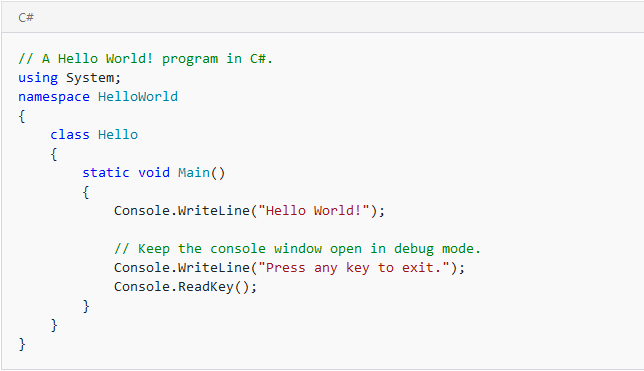
0 Comments
Thanks for Commenting on our blogs, we will revert back with answer of your query.
EmojiThanks & Regards
Sonu Yadav